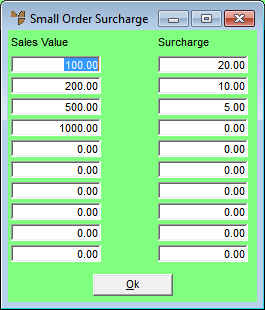Technical Tip
- If you want the small order surcharge to apply to a particular customer, select an option other than No in the Small Order Surcharge field on the Debtor File Update screen - Extra tab (refer to "File - Debtor - Extra").
- The option to alter this surcharge is controlled by the setting in the Override Small Order Surcharge field on the User File Update screen - Main tab (refer to "Maintenance - Edit UserIDs - 1. Main").